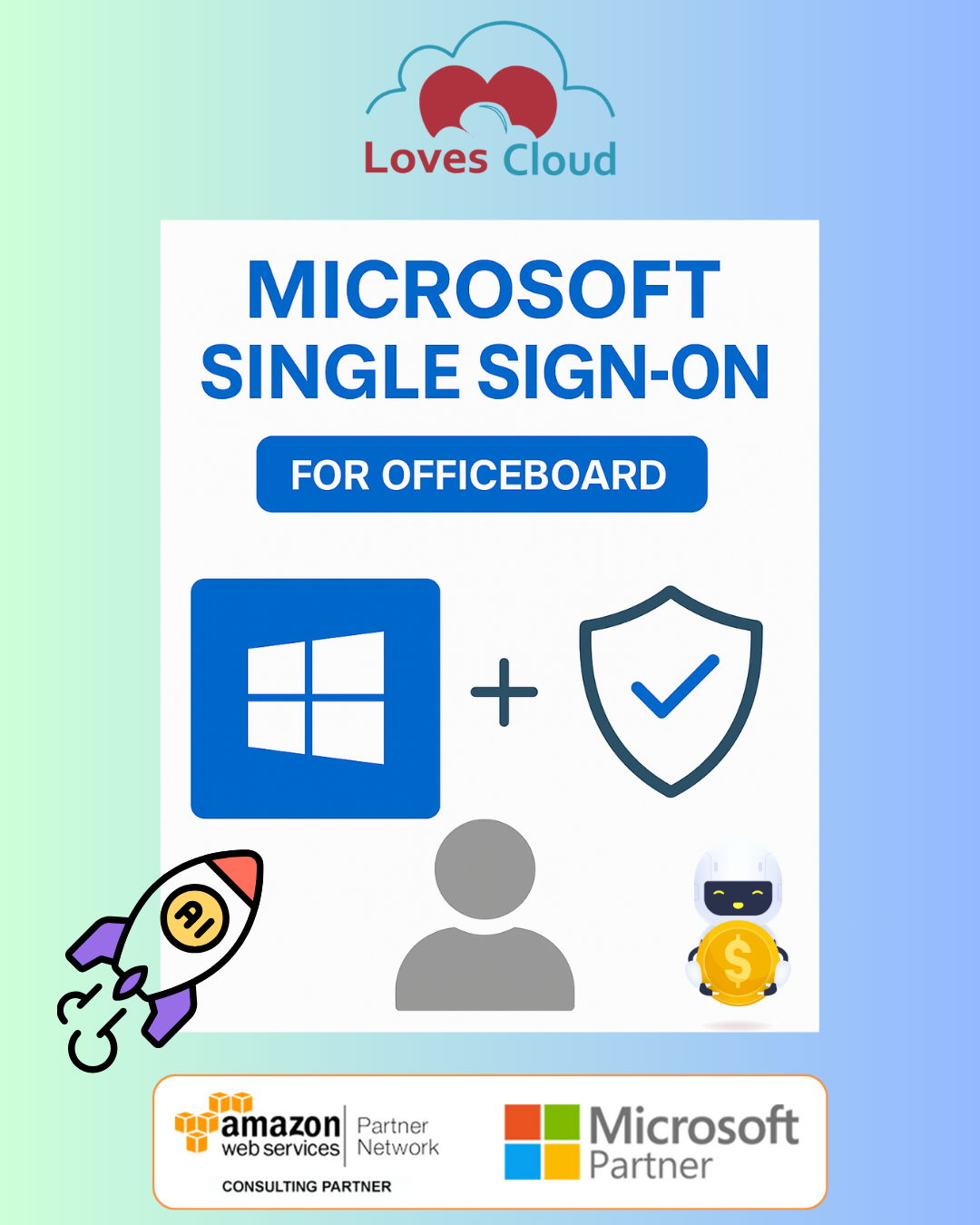
Microsoft SSO integration in OfficeBoard
Seamless, secure, and admin-controlled login experience for Microsoft 365 users
As part of our continued effort to make OfficeBoard simpler, safer, and smarter, Loves Cloud has rolled out a major security and usability upgrade — Microsoft SSO integration in OfficeBoard.
This new feature allows users to log in to OfficeBoard using their existing Microsoft 365 or Entra ID credentials, eliminating the need to remember yet another password, while giving tenant admins complete control and audit visibility.
🌍 Why We Introduced SSO in OfficeBoard
Modern organizations already rely heavily on Microsoft 365 for productivity, collaboration, and identity management. By enabling password-less login via Microsoft, we’re aligning OfficeBoard’s authentication model with enterprise security standards — where convenience and compliance go hand in hand.
With Microsoft SSO:
- ✅ Users can access OfficeBoard with one click, using the same credentials they use across Microsoft 365.
- 🔒 Authentication is handled securely by Microsoft — no passwords are stored or processed in OfficeBoard.
- 🧑💼 Tenant admins maintain approval-based access, ensuring that only authorized users can log in.
- 🕵️♂️ All login events are automatically logged in Microsoft Teams for visibility and compliance.
This balance of ease + governance reflects our philosophy: “Make OfficeBoard secure, not complicated.”
⚙️ How Microsoft SSO integration in OfficeBoard Works
- User clicks “Sign in with Microsoft” on the login page.
- Microsoft authenticates the user through its secure OAuth 2.0 popup.
- OfficeBoard receives user details — name, email, and tenant ID — and runs a series of checks:
- Does this tenant exist in our database?
- Is SSO enabled for this tenant?
- Has this user been approved by the admin?
- Based on these checks:
- ✅ Approved → Redirected to dashboard.
- 🕓 Pending → Shown “Awaiting admin approval.”
- ❌ Rejected or unauthorized → Access denied message displayed.
Every event — from a failed attempt to a new user request — is instantly posted to a configured Microsoft Teams channel, ensuring admins are always in the loop.
🧩 Admin Controls and Teams Integration
OfficeBoard’s SSO design gives tenant admins full control through two dedicated tools:
1. SSO Request Status
Admins can view and manage user access requests:
- Approve or reject pending requests.
- Revoke or reinstate access at any time.
- Track all actions in an auditable history.
2. Configure SSO
Admins can:
- Enable or disable SSO for their tenant.
- Update their Microsoft Teams Webhook URL to receive real-time login notifications.
- Monitor login patterns and ensure all activities are securely logged.
These controls make it easy to go passwordless without losing governance — a core principle of secure cloud operations.
💡 Visual Indicators for Transparency
- A Microsoft icon beside the user avatar indicates SSO login.
- Admins see a badge count on the SSO icon, reflecting the number of pending requests.
- All approved, pending, and rejected requests are organized in clean dashboards for effortless management.
This means admins always know who’s trying to log in, who’s approved, and who needs review.
🧱 Prerequisites for Enabling Microsoft SSO
Before enabling SSO, tenant admins should ensure:
| Requirement | Description |
|---|---|
| Microsoft 365 / Entra ID Tenant | Active directory where all organization users exist. |
| Azure Administrator | Required to register the SSO application in Azure. |
| App (Client) ID & Tenant ID | Shared from Azure registration with the OfficeBoard implementation team. |
| Redirect URI | Must match exactly with the one registered in Azure (used for OAuth callback). |
| Microsoft Teams Channel | Configured to receive login alerts and new user request notifications. |
🪪 Publisher Verification for Trust
OfficeBoard’s SSO integration follows Microsoft’s Publisher Verification standards — ensuring the app is verified and recognized by Microsoft.
This provides:
- A “Verified Publisher” badge on Microsoft consent screens.
- Improved user trust and reduced warning prompts.
- Compliance with Microsoft’s identity and marketplace guidelines.
In short — when users click “Sign in with Microsoft”, they can trust the identity of the app they’re connecting to.
🔄 Login Activity Transparency in Microsoft Teams
Every SSO event — successful or failed — generates a clear message in the configured Teams channel.
Examples include:
- ✅ Login Success: User authenticated and redirected to dashboard.
- 🕓 Pending Approval: Awaiting admin validation.
- ❌ Access Rejected: Admin denied access.
- 🚫 SSO Blocked: Attempt made while tenant-level SSO is disabled.
This brings real-time visibility to security events without needing to log in to OfficeBoard.
🧠 Security and Compliance Highlights
- Authentication handled entirely by Microsoft (OfficeBoard never stores credentials).
- Only minimal information is accessed — email, name, and tenant ID.
- Every login event is traceable and auditable via Microsoft Teams.
- Supports multi-factor authentication (MFA) as configured in your Microsoft environment.
Together, these controls reinforce OfficeBoard’s mission: enterprise-grade security, made simple.
🚀 The Bigger Picture
This Microsoft SSO integration in OfficeBoard is more than just a feature — it’s a commitment.
A commitment to:
- Strengthen user identity management.
- Reduce friction for end-users.
- Empower administrators with full visibility and control.
Loves Cloud continues to enhance OfficeBoard with features that make cloud management secure, compliant, and easy to use for every organization.
Read More about OfficeBoard:

