Overview
Recommendations is the most important feature of PowerBoard, the unified cloud management platform for Azure and AWS. Using this feature, PowerBoard reports areas of improvements to the users after analysing the data coming from their Azure subscription. The analysis covers the identification of security loopholes, compliance issues, and cost and performance optimisation opportunities that exist there in the Azure account.
The most important reason why people like you opt for PowerBoard is that you can see all the areas of improvements for your Azure account through PowerBoard. And that too, from a single window.
What Kind Of Help Can You Expect From PowerBoard's Recommendations?
An organisation opts for cloud computing mainly because of 3 reasons - Cost-cutting improved security and operational excellence... But managing a cloud platform to achieve these 3 things can be challenging. So PowerBoard's recommendation will help you -
- To manage cloud costs efficiently and to find ways to cut costs.
- To make sure all the security loopholes are sealed shut.
- To improve the performance of Azure and thus - your IT infrastructure.
- To improve your organisation's operational excellence.
Who Can Benefit From The Recommendations Of PowerBoard
The recommendations that PowerBoard provides are thorough and carefully analysed. But at the same time, we make sure that the recommendations are shown in plain, jargon-free English so that all the stakeholders in an organisation can find them useful.
So the recommendations are useful for all the people performing any role in the Azure subscription.
- The C-suite executives will find PowerBoard's through recommendations useful because these recommendations are stated in simple, jargon-free language. So, for example, a CEO who is responsible for managing the whole organisation might find it hard to comprehend the cloud computing processes. PowerBoard's recommendations will make it easy for him to have a bird's eye view of the IT resources, an anomaly in the day to day IT operations and so on...
Similarly, a CFO will benefit from PowerBoard's recommendations on how to save more money in the cloud. Without PowerBoard's recommendations, it might be too hard a task to identify where the money is going, how it is being spent in the cloud.
PowerBoard also looks for security loopholes and recommends ways to avoid them. The CSO will find PowerBoard's security recommendations immensely helpful. - The Network administrators will also find the findings of PowerBoard extremely useful. PowerBoard looks for loopholes and areas of improvements so far as Azure Network, VMs, Storage, API, SQL server and database etc are concerned.
- The product managers are responsible for the smooth product building process. This includes making sure that the application, the back-end, the database, the network - everything runs as planned. PowerBoard's recommendations can increase the operational excellence of an organisation and improve the performance of the website and apps. From load balancing to VM resizing - PowerBoard's recommendations span every aspect of Azure.
- Even though cloud administrators have a thorough understanding of Azure, Azure has too many services and features. This can make managing Azure hard. Since cloud computing works as a shared responsibility model, any security incident, bill shock or performance issues will invite trouble for the IT administrators and the DevOps team. PowerBoard's recommendations look for the lack of cloud best practices 24*7. If it finds one, it recommends ways to correct the issue. That way the DevOps team and the IT administrators can rest assured that there is an AI-based system that is always on the lookout for security loopholes and lack of cloud best practices.
Recommendations- An Overview
There are two ways that you can see the recommendations that PowerBoard has to offer:
- Look at the Recommendations row right at the homepage for a summary of the recommendations. Or,
- Look for the Recommendations section from the left navigation menu of PowerBoard for a detailed description of the recommendations.
a. Summary of Recommendations On The Homepage
The Recommendations row on the homepage of PowerBoard gives a summary of all the recommendations that it has to offer to you.
You can locate the Recommendations row quite easily. PowerBoard shows all the reports in the form of tiles. And you can see the recommendations in the third row of tiles - just below the Unattached Resources tile. See Figure ( ) below. The Recommendations section is marked in blue.
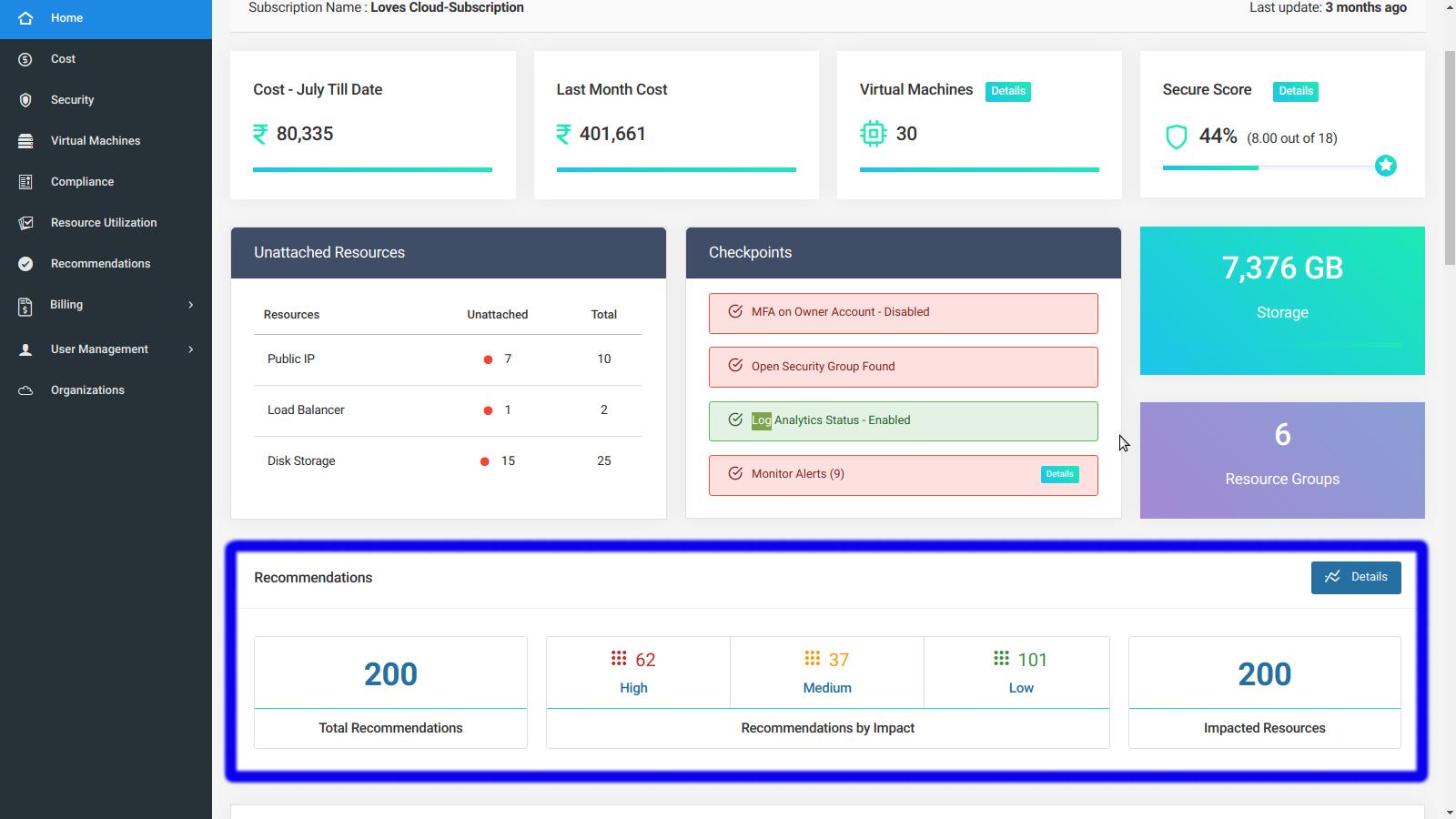
What You Can Know By Looking At The Recommendations Summary On The Homepage
The Recommendations row on the homepage tells you -
- How many recommendations PowerBoard has made for you.
- Of them, how many are a high priority, medium priority and low priority
- How many resources are actually impacted by the lack of best practices- This is useful because there can be two recommendations for one resource. So you cannot gauge the number of impacted resources by seeing the number of recommendations.
Usefulness Of The Recommendations Summary
The Recommendations summary lists all the high, medium and low priority recommendations. What's more, they are colour-coded based on their priority.
What happens is, if you follow the best practices and there are no significant loopholes in your Azure subscription, you won't have any high priority recommendation. So, if you just have a cursory glance on the Recommendations summary, you can know if you have anything to worry about.
So the CEO or any top-level executive ( having the Owner Role) can just look at the recommendations summary to know if the resources of the organisation need urgent attention. If the CEO sees any red-marked high priority recommendation she can drill down further ( how to do that is discussed below) and alert the concerning department. Similarly, the contributors and the admins can consult the recommendations to know if they are managing the resources optimally.
b. Detailed Description Of The Recommendations
Now that you know where to look for a gist of all the recommendations that PowerBoard has for you, you would want to know the detailed description of all the recommendations.
These detailed recommendations are -
- Stated in lucid English so that anybody can understand.
- Actionable - You can follow what is told in the recommendations to close the loopholes or to optimize the cloud resources.
Since these recommendations concern, all the aspects of the Azure subscription, all the stakeholders in the organisations can benefit from consulting them. We will talk more about it a little later.
There are two ways to go to the detailed Recommendations page in PowerBoard -
- Press the 'Details' button on the right-hand side of the Recommendations summary row on the home page. See figure ( ). Pointed with the blue arrow.
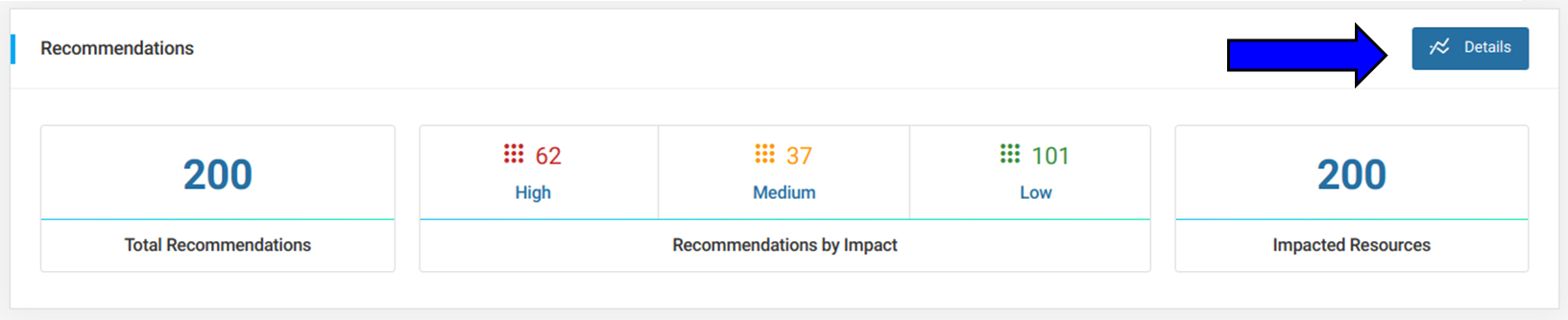
- Alternatively, you can select the Recommendations option from the left navigation panel in PowerBoard. Wherever you are in PowerBoard, the left navigation panel will always be present. See figure ( ). Pointed with the blue arrow.
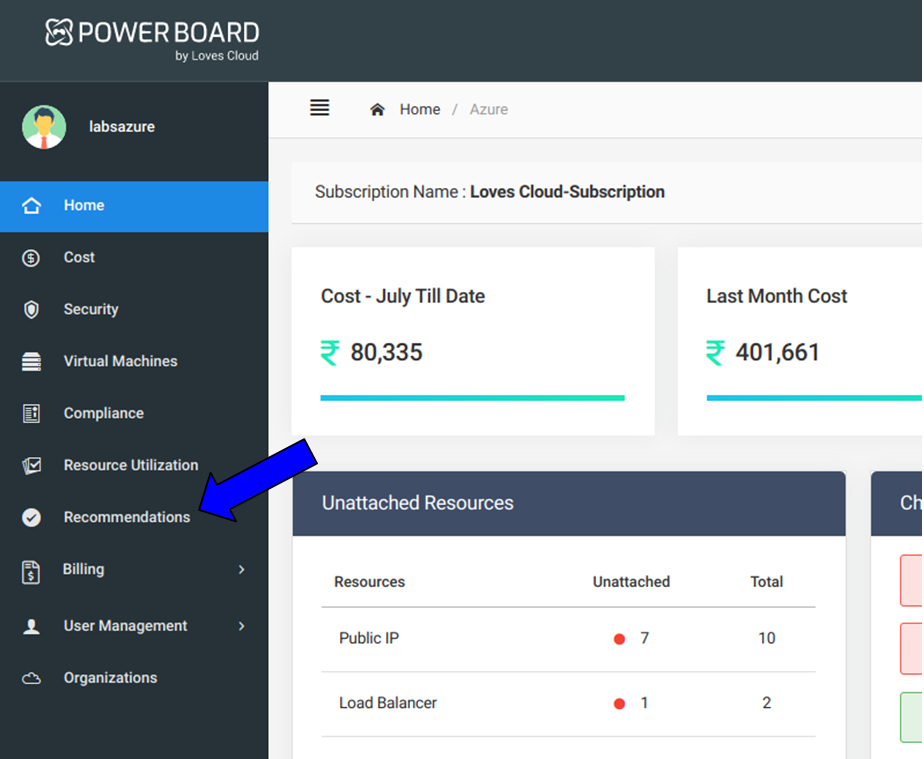
Clicking on either of these two options will lead you to a single page. On this page, you will see all the recommendations - grouped together under the headings of Security, High Availability, Cost, Operational Excellence and Performance. These 5 groups are also present in Azure Advisor. We have made sure that your experience remains as streamlined as possible.
However, these recommendations do not just include Advisor recommendations. PowerBoard's own AI-based system collects and analyses the data from your Azure subscription and puts forth additional recommendations based on the analysis.
What You Can Expect From The Detailed Recommendations Page
The detailed recommendations are where you will find a thorough description of all the recommendations. But these recommendations are not presented in a monotonous way. They are arranged logically with bar charts and numerical hints. The details are shown in an uncluttered manner. We have kept the UI as minimalistic as possible with lots of white space. In short, you are not bombarded with information. See figure ( ) below.
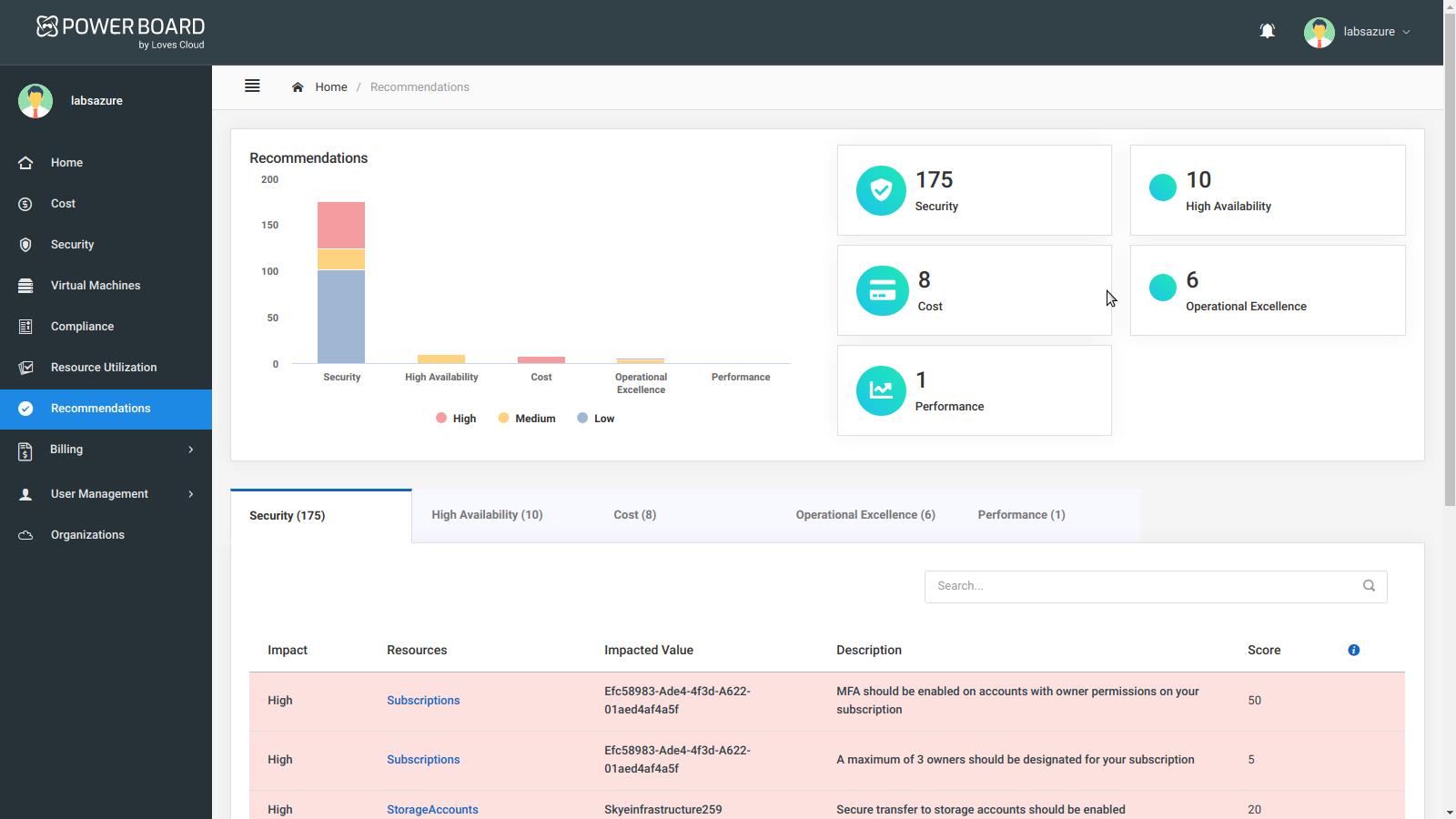
Various Aspects Of The Recommendations Page
The Recommendations page is made up of 3 main modules -
- The bar chart that visually shows you how many recommendations there are for each of the departments of Security, High Availability, Cost, Operational Excellence and Performance. The chart is colour-coded based on the urgency or impact of the recommendations. The light blue, yellow and orange colours are used to denote low, medium and high impact recommendations respectively. Figure ( ).
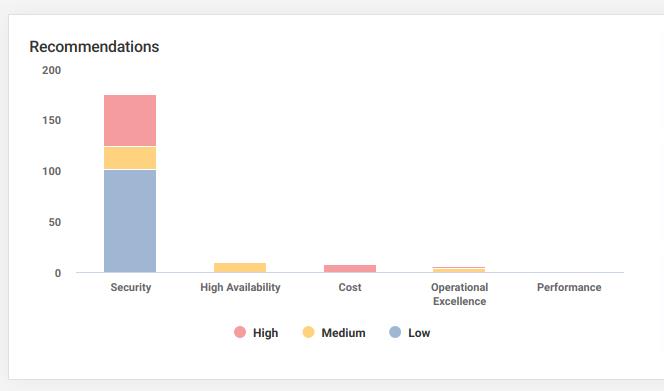
Note: If you hover the pointer over the coloured parts of the chart, you will get to know the exact number of the recommendations that correspond to the colour your mouse pointer is on. So, if you hover over the red coloured section in the security bar, you will be informed about how many high impact security recommendations are there for you. Figure ( ).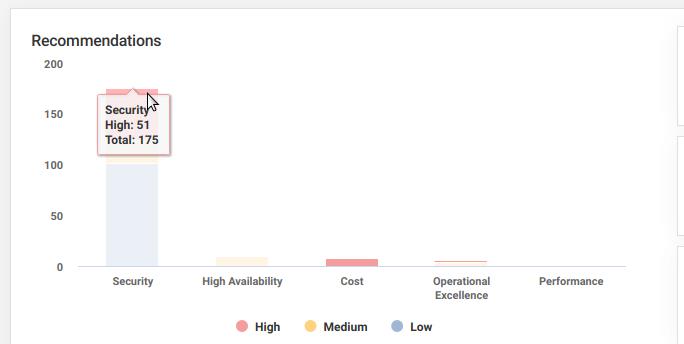
- On the right-hand side of the bar chart, you will find the numerical values of how many recommendations for each of the departments (Security, High Availability, Cost, Operational Excellence, Performance) are there for you. So in the figure below, you will see there are a total of 175 security recommendations (high, medium and low impact - all included), 10 recommendations on High Availability, 8 on cost, 6 on operational excellence and 1 on performance.
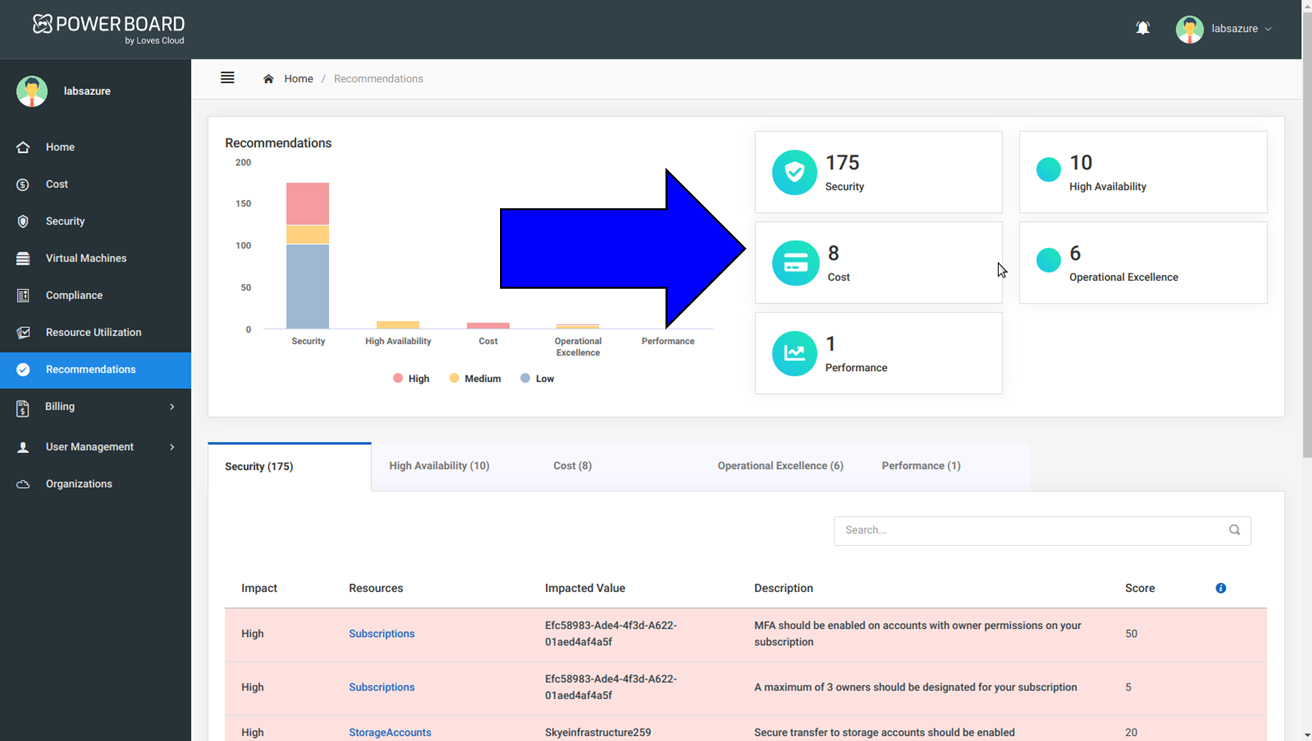
Observation -
These numbers add up to become 200. And in the recommendations summary on the homepage, you have seen that the total number of recommendations being reported is 200. So everything is accounted for.
Among all these recommendations the total number of high impact ones is 62 ( for this example). These 62 high impact recommendations can include all of the departments - Cost, Security, so on... - Ultimately, below the bar chart and the numerical values, comes the detailed recommendations list. These recommendations are separated by what the recommendations are about. So the security-related recommendations are in one group under the 'Security' heading, the cost related recommendations are in another group under the heading of 'Cost' and so on.
But you can glide through the groups and the recommendations staying on the same page, unlike Azure.
Let's talk about this third section in a much more detailed way.
The List Of Detailed Recommendations On The Recommendations Page: What You Can Expect
The list of detailed recommendations below the bar chart and the numerical values have all the information that you need to optimise your cloud resources and secure your workload. The recommendations are separated into 5 groups similar to Azure Advisor. These groups are - Security, High Availability, Cost, Operational Excellence and Performance. See the figure below.
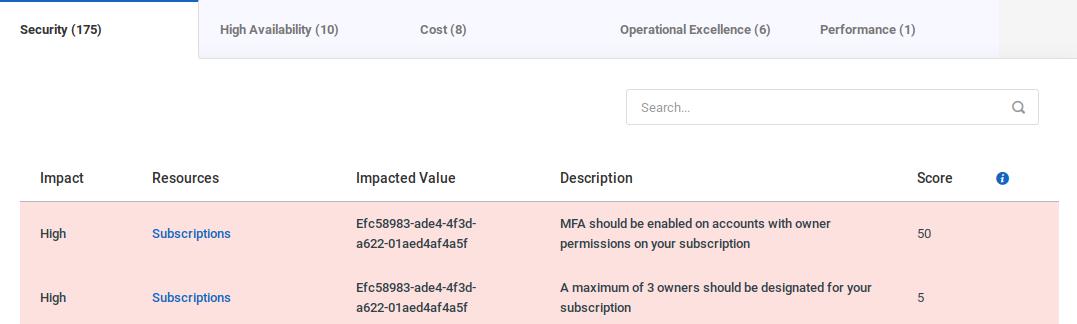
The list also organises the recommendations in terms of
- Impact- How urgent the recommendation is. A high impact recommendation should be heeded as quickly as possible.
- Resource- that a particular recommendation is concerned with. (Not to be confused with Resource Groups)
- Impacted Value (basically the default name of the resource)
- Description of the recommendation- what to do to optimise your resource or how to close the security loophole.
- Score- The severity of the recommendations. The higher the score for a particular recommendation the faster you should follow it. Unlike Azure's Secure Score which is shown in percentage, PowerBoard provides a much more direct score.
These recommendations are also colour-coded based on the impact. The high impact recommendations have a red background. The medium and low impact ones have yellowish and light green backgrounds respectively.
Who Can Take Advantage Of PowerBoard's Detailed Recommendations?
As said earlier, PowerBoard's recommendations span all parts of the Azure subscription. From the C-suite executives to the product development team, operations and testing team, finance department - all can benefit from PowerBoard's recommendations.
- Suppose Richard is a business owner. He has a sharp business sense and knows how to outsmart his competitors. To future proof his business, he opts for Azure. And he gets good results. But he loses the control that he has over his business - Azure being too technical to understand for a non-technical person to understand. So he opts for PowerBoard.
With PowerBoard's recommendations, he can now see if his IT resources are being used optimally with no security holes. PowerBoard's recommendations are easy to understand. Richard can easily understand what to do when PowerBoard says things like - MFA should be enabled on accounts with Owner permission, or, Enable virtual machine backup to protect your data etc.
Richard also knows which department he should go to just by reading the recommendations. So when a recommendation reads Subnets should be associated with a network security group - he knows that he has to go to the networking department. - Similarly, the developer who works under Richard can also gain useful insights from PowerBoard's recommendations. From recommendations on virtual machine management to storage accounts
- Since many recommendations pertain to SQL servers and databases, the database administrator of a company can also benefit from these recommendations.
- The CSO or anybody in an organisation who is responsible for maintaining the security of the workloads can benefit immensely from the recommendations. Recommendations such as - " Deprecated accounts with owner permissions should be removed from your subscription" or "Storage account public access should be disallowed" can go a long way in maintaining a tightly secure cloud resource. In fact, one of the groups into which the recommendations are separated is Security.
- The owner of a business, the CEO or the CFO can get clever cost-saving recommendations from PowerBoard that can save a significant amount of money for the organisation. PowerBoard's AI-based analytics system examines what Azure instances are running for a long period of time. Based on the analysis PowerBoard recommends buying Reserved Instances which are less costly than the Pay-as-you-go model. There are many other recommendations that PowerBoard puts forward that can save a lot of operations cost.
- The operations team in an organisation can also reap benefits from the recommendations. Recommendations like - "Enforce 'Allowed virtual machine SKUs' using Azure Policy" - can remind the operations team to set policies regarding virtual machine size. There are other recommendations that can help the operations team to make sure that the workload is running optimally.
- PowerBoard provides many recommendations pertaining to virtual networks and NSG - like - " Subnets should be associated with a Network Security Group" or " Enable Traffic Analytics to view insights into traffic patterns across Azure resources." These recommendations help the networking team to make sure that the virtual networks are secured and are running optimally.
PowerBoard Advantage for a Small Organisation
PowerBoard's Recommendations can be extremely useful for a small organisation where there are no separate departments managing the various aspects of the cloud resources in Azure. There may be only one or two people in a small organisation who manage the IT resources. It is not humanly possible to manually look for all of the vulnerabilities and areas of improvements in the Azure workload. This is where PowerBoard's AI-based analytics and recommendations come in. These recommendations include all of the aspects of the Azure workload - from Security to Cost. Just by following these recommendations, the small team of one or two people can make sure all of the cloud best practices are being followed in the organisation.
Get Consultation From Our Cloud Experts
PowerBoard does not just offer AI-based analytics and recommendations - we also offer a little human touch. We provide monthly account review. You can ask for further clarifications if you fail to comprehend any of the recommendations given by PowerBoard ( highly unlikely). Coupled with the recommendations that PowerBoard provides, this monthly account review can further make your cloud journey smooth with no speed bumps.
At the end of the day, it is your business that you have to maintain. If you also have to spend too much time and energy on IT resources, it will be counterproductive for your business. PowerBoard's recommendations do most of the heavy lifting when it comes to being aware of all the cloud computing know-how. You keep on doing your business and let PowerBoard maintain the security, performance and cost-effectiveness of your Azure workload.